Financial Tables Templates for PowerPoint
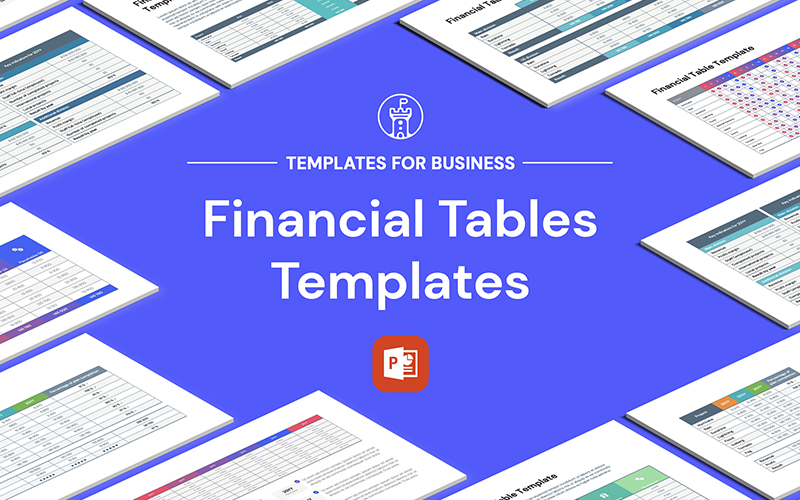
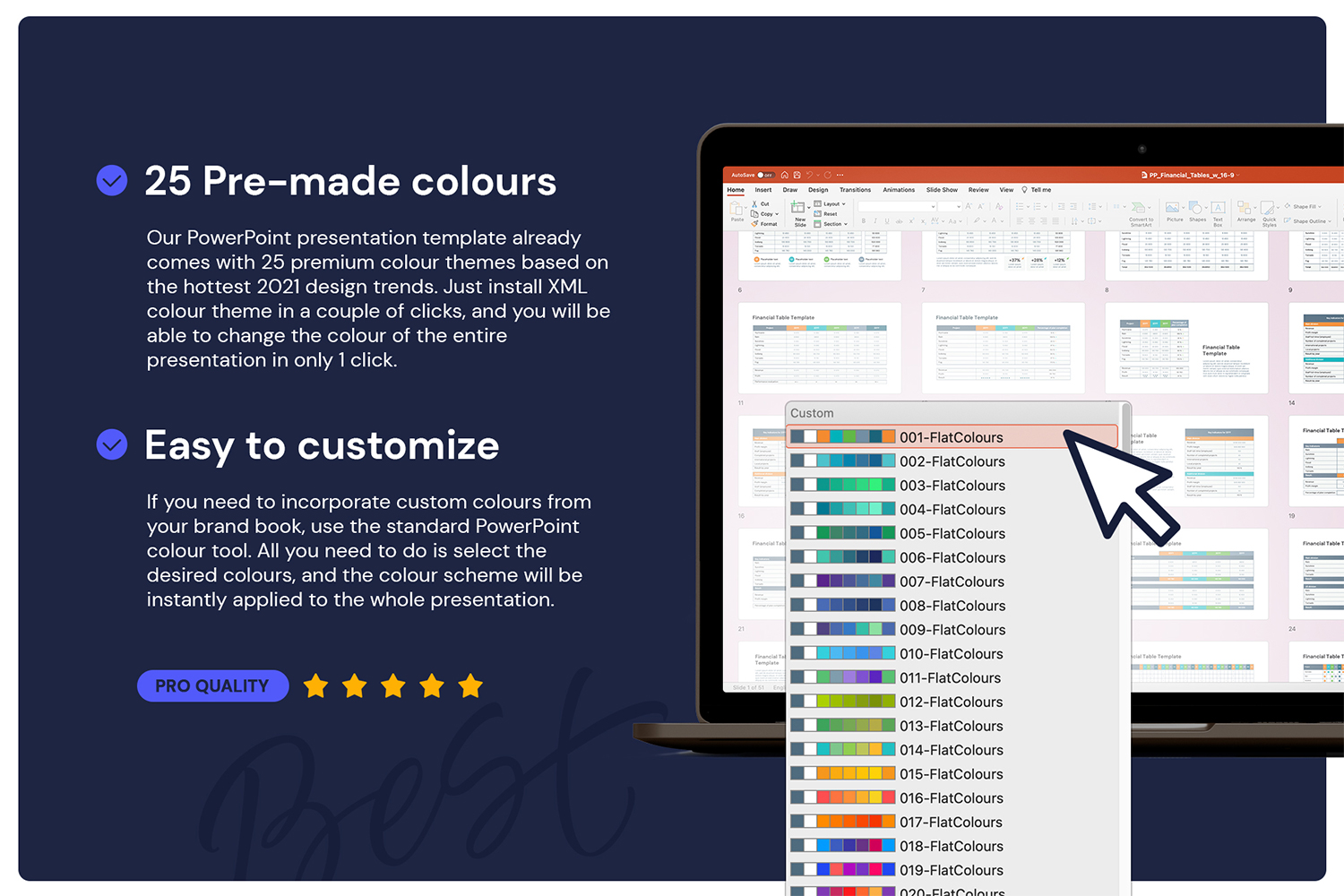
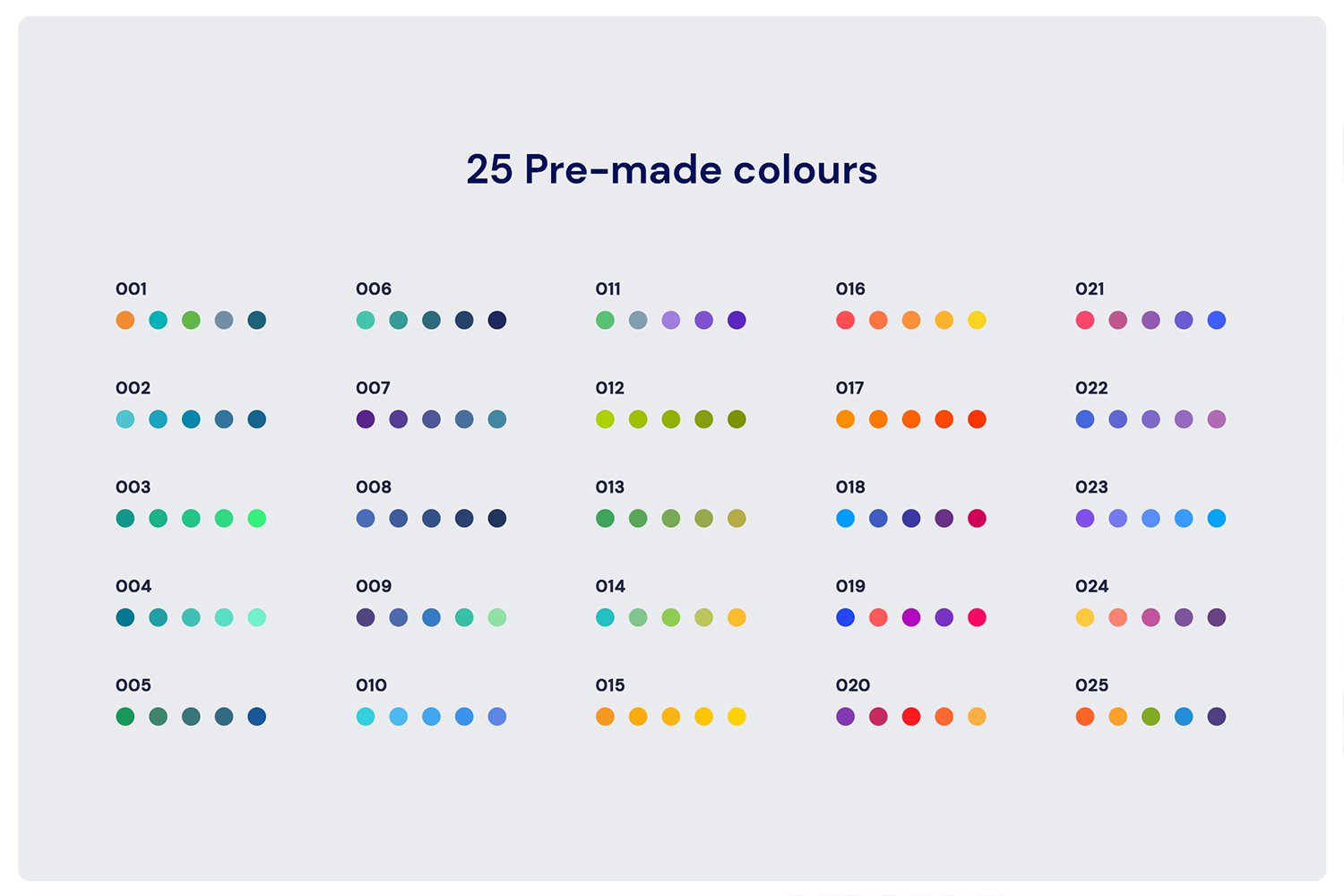
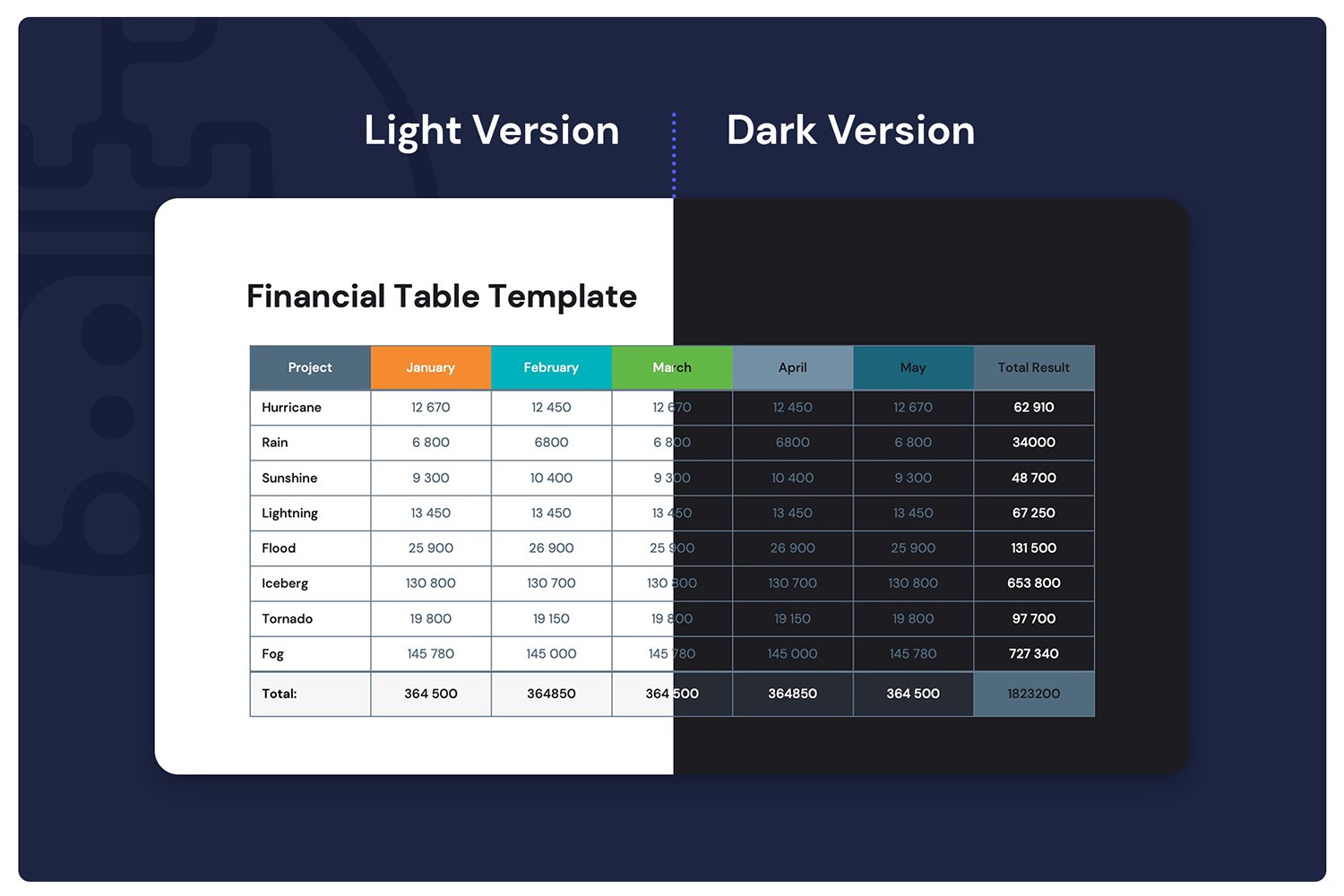
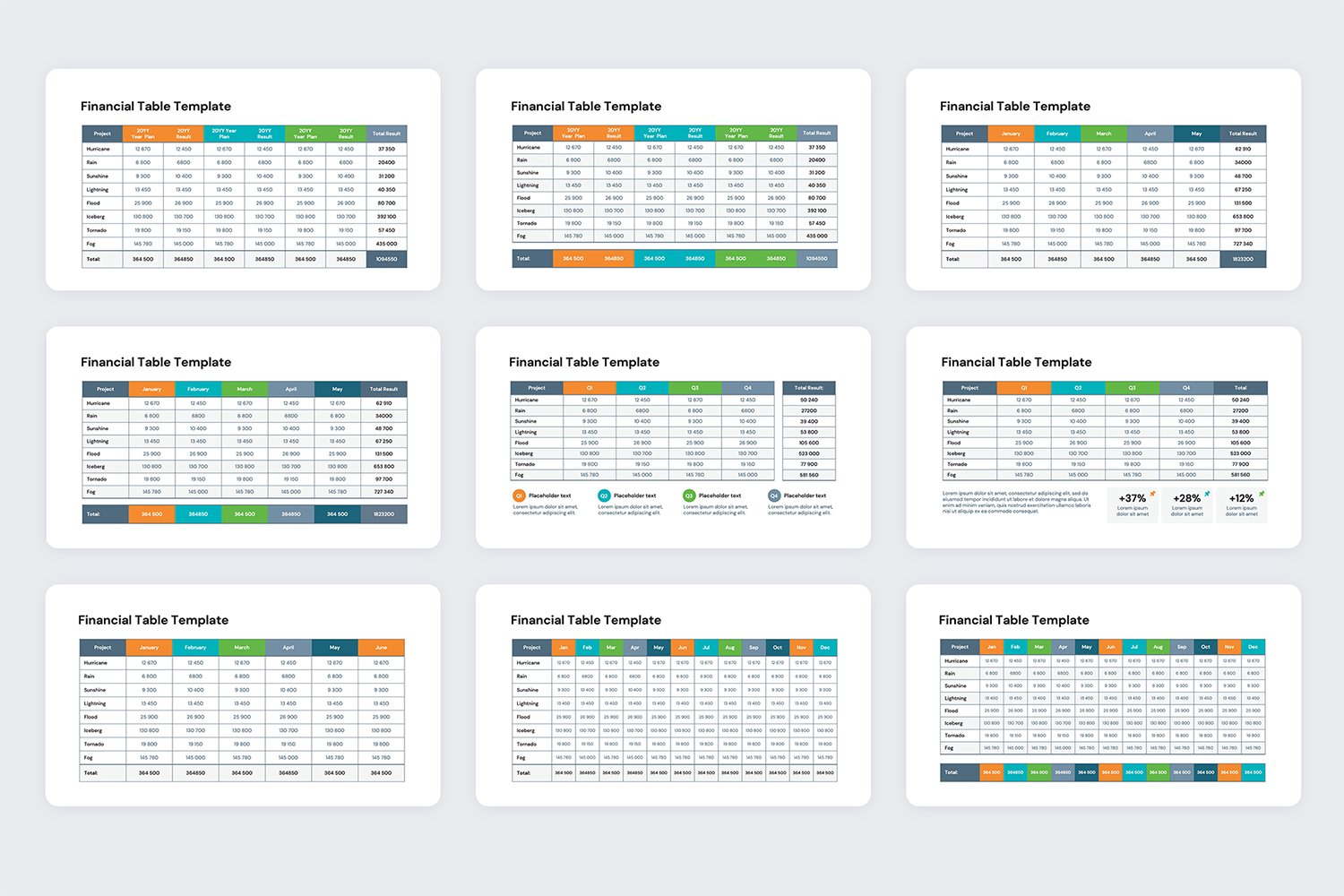
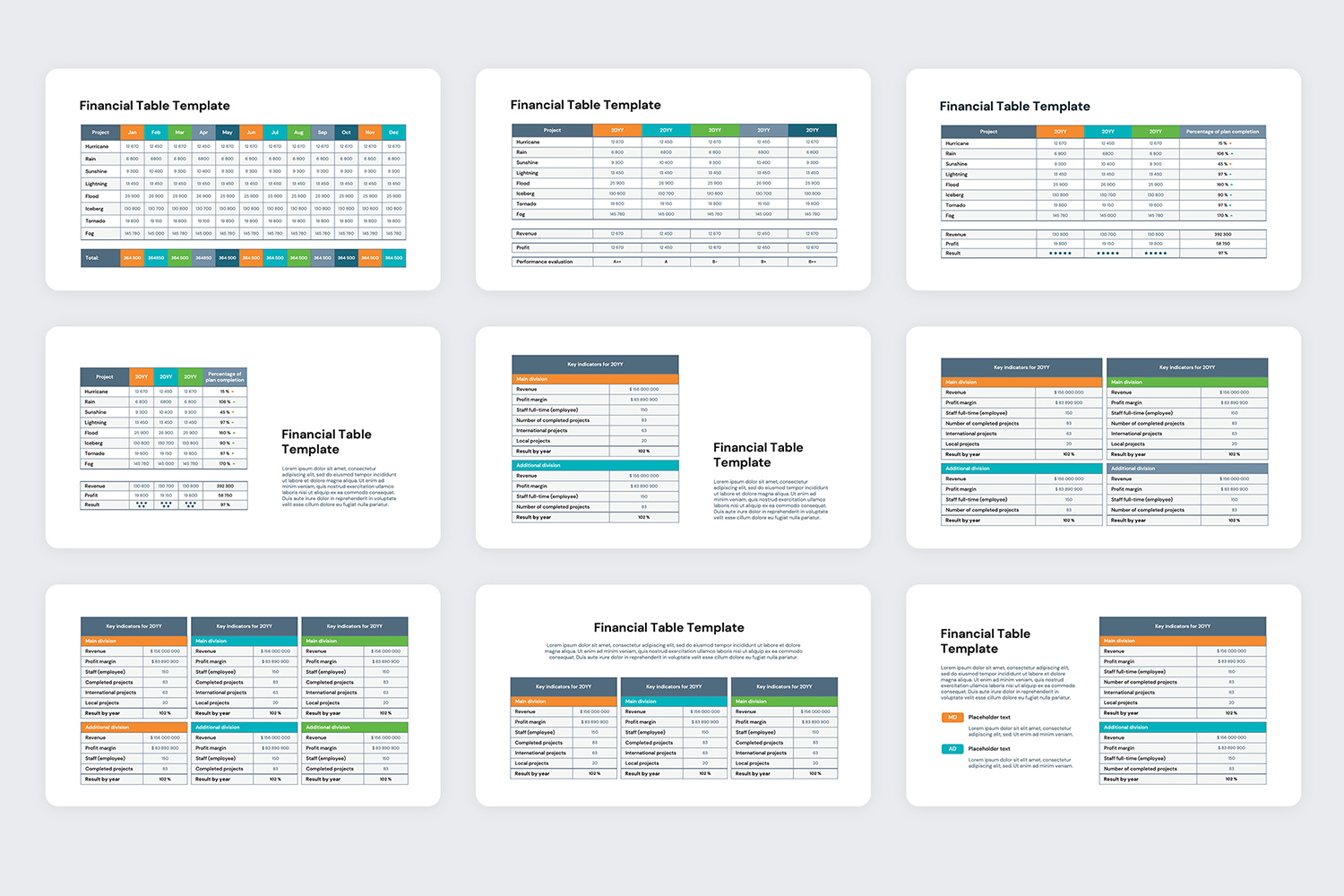
Financial Tables Templates for PowerPoint:
This is a table template for creating a report or budget presentation. Tables are created by the built-in PowerPoint tools, which means that you can easily edit them like regular tables in a document: change the text, color, width and height of cells, add or remove columns and rows. Table styles (colors) can be changed in 2 clicks using your brand colors, immediately in the entire presentation. The template is suitable for printing even if you use a regular laser printer.
- (!) 50 Unique Slides: This set consists of 50 "Financial Tables Templates” slides unique in structure, infographic design and content.
- Light and Dark versions: You can select a standard light color theme, perfect for printing or overhead projection, or a dark theme with more contrast.
- 25 Preset Color Themes. The presentation has 25 preset modern color themes. You can apply any theme in just one click by using the standard PowerPoint design panel. In the manuals, you can find a detailed description of how to install themes.
- Your Brand Colors. Looking for your brand colors? As easy as pie! Customize your presentation in just a couple of clicks. Use the color customization panel and apply your brand colors. Colors in all presentation slides will be automatically adjusted.
- Infographic Design. All infographic elements are made with built-in PowerPoint tools. It means no additional software to work with them. Change color, size or shape without loss of quality in one click!
- Easy Customization. It is easy to use a template, even if you have never done it before. Create beautiful presentations like professional designers. The template will save you time and money.
- Style. A modern and universal style of the template can be adapted to suit all your needs.
- Retina Ready. Support of high-resolution screens: all infographic elements, texts and graphics will always look ideal.
- Free Google Fonts. This presentation applies a free Google font. You won’t pay extra. You can find all links and instructions in the Instruction.PDF file
- Easy to customize. If you need to incorporate custom colours from your brand book, use the standard PowerPoint colour tool. All you need to do is select the desired colours, and the colour scheme will be instantly applied to the whole presentation.
- Only Editable Pixel Perfect Infographics
- 16x9HD Aspect Ratio
- Ready to Print